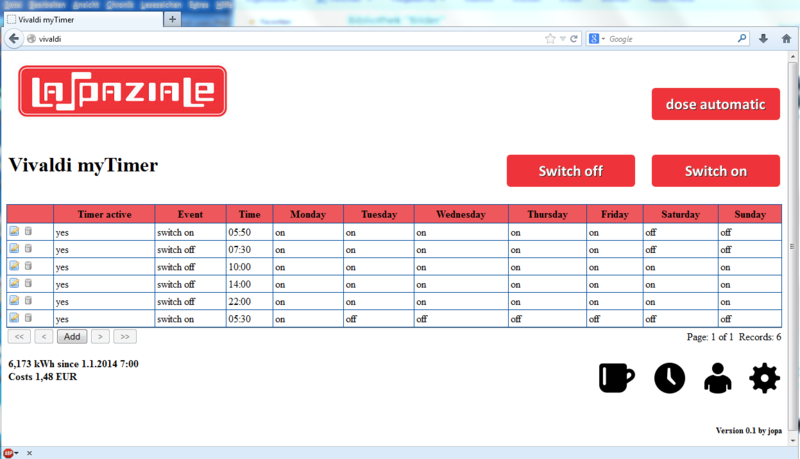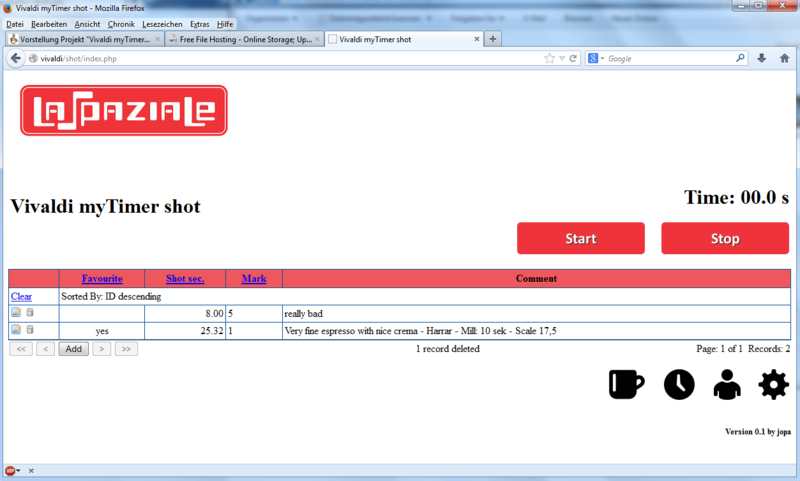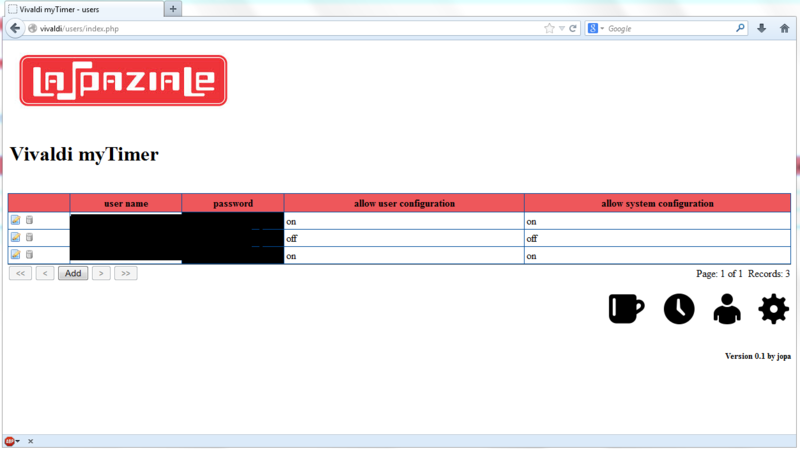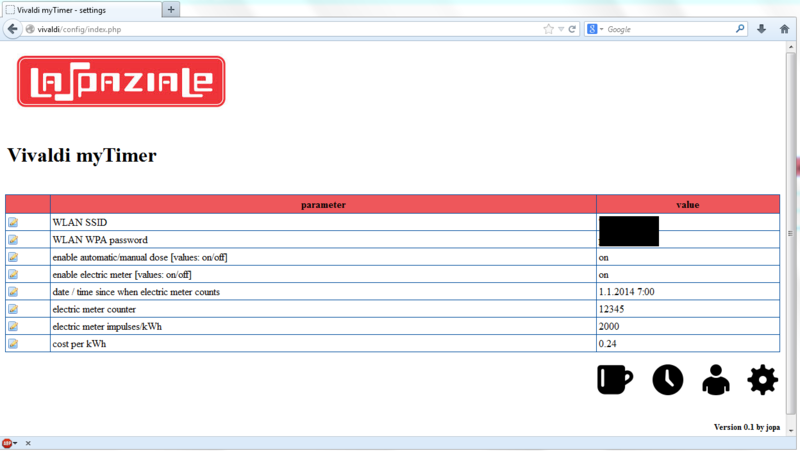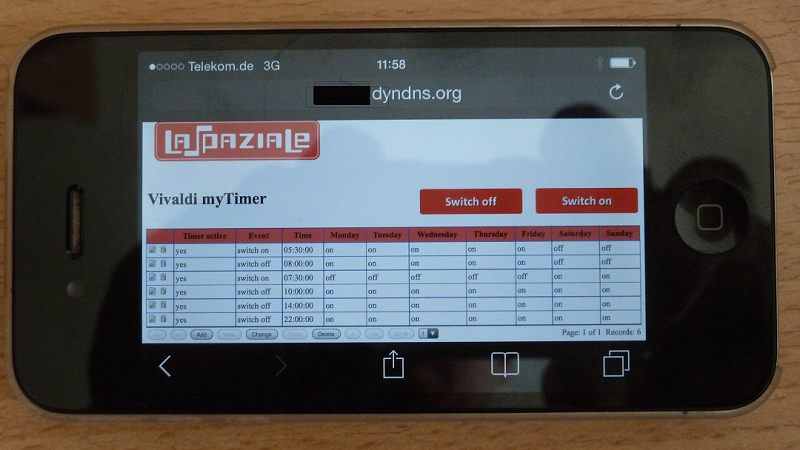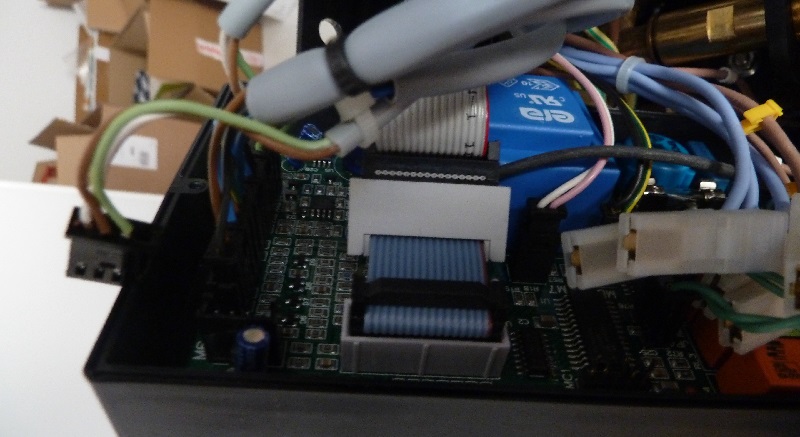Modification of La Spaziale S1 (Mini) Vivaldi II with timer, web interface, manual dose, power meter and printserver with airprint: Unterschied zwischen den Versionen
JoPa (Diskussion | Beiträge) |
Jopa (Diskussion | Beiträge) |
||
| (9 dazwischenliegende Versionen von 2 Benutzern werden nicht angezeigt) | |||
| Zeile 30: | Zeile 30: | ||
The material costs are about 65,- US$. | The material costs are about 65,- US$. | ||
| + | [[Datei:Vivaldi 2.JPG]] | ||
== '''Functions''' == | == '''Functions''' == | ||
| Zeile 108: | Zeile 109: | ||
The software is available here (2-3GB): [http://usel.net/myTimer/ Download] | The software is available here (2-3GB): [http://usel.net/myTimer/ Download] | ||
| − | + | The password for the image is: only4Testing | |
| − | + | <br /> | |
For this I need the user from KaffeNetz or from S1Cafe. In both of these forums I will support myTimer. | For this I need the user from KaffeNetz or from S1Cafe. In both of these forums I will support myTimer. | ||
To other mail address I will not send messages. | To other mail address I will not send messages. | ||
| Zeile 120: | Zeile 121: | ||
Here is an example of the surface through the browser of an iPhone: | Here is an example of the surface through the browser of an iPhone: | ||
| − | [[ | + | [[Datei: VivaldyMytimer_Iphone.png]] |
| − | |||
== '''Installation''' == | == '''Installation''' == | ||
| − | In my Vivaldi I mounted the Raspberry inside the machine. For temperature reasons i can only recommend this | + | In my Vivaldi I mounted the Raspberry inside the machine. For temperature reasons i can only recommend this if the boilers are isolated. For unisolated kettles I recommend to put the Raspberry onto the back of the Vivaldi. But if the machine is open anyway, an isolation with Armaflex is done also fast. |
'''1.''' First, the machine must be opened: | '''1.''' First, the machine must be opened: | ||
| Zeile 132: | Zeile 132: | ||
| − | '''2.''' Connect | + | '''2.''' Connect cable from the control panel to control electronics should be made free, so that the control electronics can be pulled to the rear: |
[[File: VivaldiMyTimer_Offen2.jpg]] | [[File: VivaldiMyTimer_Offen2.jpg]] | ||
| Zeile 139: | Zeile 139: | ||
| − | '''3.''' The plugs should be labeled so that they | + | '''3.''' The plugs should be labeled so that they will find the right place on the control electronics when mounting again. |
[[File: VivaldiMyTimer_Blackbox.jpg]] | [[File: VivaldiMyTimer_Blackbox.jpg]] | ||
| Zeile 149: | Zeile 149: | ||
| − | '''5.''' | + | '''5.''' With an adapter cable, we split the necessary pins out. |
Important here is the direction of the markings. | Important here is the direction of the markings. | ||
The nose of the female connector and the recess of the plug strip facing upwards! | The nose of the female connector and the recess of the plug strip facing upwards! | ||
| Zeile 157: | Zeile 157: | ||
[[File: VivaldiMyTimer_Adapter2.jpg]] | [[File: VivaldiMyTimer_Adapter2.jpg]] | ||
| − | |||
| − | |||
| − | |||
| − | All other | + | '''6.''' We need only the wire 1 (red) and 11 for the relay on / off. |
| − | The two | + | For the "backflush" option we need the wires 2 and 7 (7 is the double shot, 2 and 5 (single shot) would also be OK). |
| + | For the "switch of steam boiler " option we need the wires 2 and 9. | ||
| + | |||
| + | All other wires will be removed. | ||
| + | The two wires we stuck in a shrink tube. | ||
[[File: VivaldiMyTimer_Adapter3.jpg]] | [[File: VivaldiMyTimer_Adapter3.jpg]] | ||
| Zeile 176: | Zeile 177: | ||
'''8.''' Option 1: | '''8.''' Option 1: | ||
| − | Preparing for automatic | + | Preparing for automatic dose (only necessary if this function is desired) |
For this purpose, the plug next to the ribbon cable is severed and lengthened the green wire, so that it can be connected later on our relays: | For this purpose, the plug next to the ribbon cable is severed and lengthened the green wire, so that it can be connected later on our relays: | ||
[[File: VivaldiMyTimer_Dose.jpg]] | [[File: VivaldiMyTimer_Dose.jpg]] | ||
| + | |||
'''9.''' Now the cable between relay and Raspberry is assembled.<br /> | '''9.''' Now the cable between relay and Raspberry is assembled.<br /> | ||
| − | I chose solder connections. But there are also | + | I chose solder connections. But there are also relays available with screws. So no soldering would be necessary during the modification. |
On the relay boards, the connections are usually labeled well. | On the relay boards, the connections are usually labeled well. | ||
| Zeile 192: | Zeile 194: | ||
'''For the timer''' | '''For the timer''' | ||
| − | Raspberry | + | Raspberry Pin 2 (+ 5V) ---> VCC relay<br \> |
| − | Raspberry Pin 14 (ground) ---> | + | Raspberry Pin 14 (ground) ---> relay GND |
| − | Raspberry Pin 15 (Gpio22) ---> | + | Raspberry Pin 15 (Gpio22) ---> relay |
| − | '''Option 1: Switching automatic | + | '''Option 1: Switching automatic shot / manual shot''' |
| − | This option is recommended. We only need another | + | This option is recommended. We only need another wire and a relay board with two relays. This costs only about 1,- US$ more than a board with only one relay. |
Raspberry Pin 16 (Gpio23) ---> Relay2 IN | Raspberry Pin 16 (Gpio23) ---> Relay2 IN | ||
| Zeile 206: | Zeile 208: | ||
'''Option 2: Energy Meter''' | '''Option 2: Energy Meter''' | ||
| − | As a second function, a power meter | + | As a second function, a power meter can be installed. It sends for each consumed kWh depending on the model 1000 or 2000 pulses to the Raspberry.<br \> |
| − | + | We can evaluate these pulses and calculate with the power consumption and the kWh price the power costs.<br \> | |
| − | + | The costs for a power meter are about 20,- US$ | |
| − | Raspberry Pin 5 (Gpio03) ---> meter S0 +<br \> | + | Raspberry Pin 5 (Gpio03) ---> power meter S0 +<br \> |
| − | Raspberry pin 6 (ground) ---> meter S0 - | + | Raspberry pin 6 (ground) ---> power meter S0 - |
'''Option 3:. shot timer incl. shot administration''' | '''Option 3:. shot timer incl. shot administration''' | ||
| − | A relay | + | A relay parallel with the magnetic valve provides us with the necessary contact. |
PINs: | PINs: | ||
| Zeile 230: | Zeile 232: | ||
The NO contact of the relay goes to the control panel wires 2 and 7. | The NO contact of the relay goes to the control panel wires 2 and 7. | ||
| + | |||
'''Option 5: Boiler shutdown''' | '''Option 5: Boiler shutdown''' | ||
| Zeile 241: | Zeile 244: | ||
'''10.''' For the cables we need a recess on the housing.<br \> | '''10.''' For the cables we need a recess on the housing.<br \> | ||
| − | I | + | I extended it directly besides the RCA connector and then pulled through the cable. |
[[File: VivaldiMyTimer_Gehaeuse1.jpg]] | [[File: VivaldiMyTimer_Gehaeuse1.jpg]] | ||
| Zeile 248: | Zeile 251: | ||
| − | '''11.''' The | + | '''11.''' The closed casing can be sealed with an electricians tape against any moisture.<br \> |
(Due to the many holes on the chassis that's more of an alibi work;)) | (Due to the many holes on the chassis that's more of an alibi work;)) | ||
| Zeile 258: | Zeile 261: | ||
GPIO22 turns the machine on and off. | GPIO22 turns the machine on and off. | ||
| − | The two cables from the adapter cable to the control unit come on | + | The two cables from the adapter cable to the control unit come on the closer. |
GPIO23 switches the automatic load. | GPIO23 switches the automatic load. | ||
| Zeile 264: | Zeile 267: | ||
The two extended cores of the green terminal come on the opener. | The two extended cores of the green terminal come on the opener. | ||
| − | The connection diagram can be seen in the photo below the | + | The connection diagram can be seen in the photo below the wires. |
[[File: VivaldiMyTimer_Relais1.jpg]] | [[File: VivaldiMyTimer_Relais1.jpg]] | ||
| Zeile 270: | Zeile 273: | ||
Here is a photo of the not connected relays. | Here is a photo of the not connected relays. | ||
| − | Who renounces the option 1 (automatic | + | Who renounces the option 1 (automatic shot detection) of course has only one relay. |
| − | Anyone who uses three relays, is prepared for the coming option "automatic cleaning program". | + | Anyone who uses three relays, is prepared for the coming option "automatic cleaning program". (Now implemented) |
[[File: VivaldiMyTimer_Relais2.jpg]] | [[File: VivaldiMyTimer_Relais2.jpg]] | ||
| − | '''13.''' The completed attached relay should be protected against short circuits, as we put it | + | |
| − | I have used a shrink tube. Wrap with electrical tape should also | + | '''13.''' The completed attached relay should be protected against short circuits, as we put it into the casing of the control electronics.<br \> |
| + | I have used a shrink tube. Wrap with electrical tape should also be OK. | ||
[[File: VivaldiMyTimer_Relais3.jpg]] | [[File: VivaldiMyTimer_Relais3.jpg]] | ||
| − | '''14.''' Here | + | '''14.''' Here is space for our relays.<br \> |
Now the housing of the control unit can be closed again. | Now the housing of the control unit can be closed again. | ||
[[File: VivaldiMyTimer_Relais4.jpg]] | [[File: VivaldiMyTimer_Relais4.jpg]] | ||
| − | '''15.''' Now only | + | |
| − | For this we cut out the extension | + | '''15.''' Now only the power plug for our Raspberry is missing.<br \> |
| + | For this we cut out the extension and connect it to the power cord of Vivaldi. | ||
[[File: VivaldiMyTimer_Strom1.jpg]] | [[File: VivaldiMyTimer_Strom1.jpg]] | ||
| − | '''16.''' Option 2: electricity meter (only if | + | '''16.''' Option 2: electricity meter (only if desired) |
| − | Now can also be installed | + | Now the electrical meter can also be installed.<br \> |
| − | Just the power cord of Vivaldi | + | Just pull the power cord of the Vivaldi into the machine until it reaches to the cup warmer. |
[[File: VivaldiMyTimer_Strom2.jpg]] | [[File: VivaldiMyTimer_Strom2.jpg]] | ||
| − | + | Split the cable at the top and use the electricity meter. | |
| Zeile 312: | Zeile 317: | ||
S0 + goes to Raspberry Pin6 (mass). | S0 + goes to Raspberry Pin6 (mass). | ||
| − | If the electricity meter | + | If the electricity meter has a display, it need not to be visible, as we read the values on the Raspberry. |
[[File: VivaldiMyTimer_Stromzaehler.jpg]] | [[File: VivaldiMyTimer_Stromzaehler.jpg]] | ||
| − | |||
| − | + | '''17.''' Option 3: Shot timer (only if desired) | |
| − | The solder points on which we can solder the relay we see in the following image. !! Caution !! Unfortunately, the cores (+/-) are reversed on the photo. After correction I forgot to make a new image. | + | We engage the shot timer from the relay for the magnetic valve. Because of the size and the need of a potential free contact, I have used a reed relay with built-in freewheeling diode. |
| + | |||
| + | The solder points on which we can solder the relay we will see in the following image. !! Caution !! Unfortunately, the cores (+/-) are reversed on the photo. After correction I forgot to make a new image. | ||
[[File: Shottimer_Platine.JPG]] | [[File: Shottimer_Platine.JPG]] | ||
| − | And here the used reed relays. | + | And here the used reed relays. This is also available at Reichelt (SIL No. 7271-D 12V). The label is: SA12-1A72-71D |
[[File: Shottimer_Reedrelais.JPG]] | [[File: Shottimer_Reedrelais.JPG]] | ||
| + | |||
'''18.''' Now everything can be reassembled.<br \> | '''18.''' Now everything can be reassembled.<br \> | ||
The Raspberry I tucked in my top of the cup warmer.<br \> | The Raspberry I tucked in my top of the cup warmer.<br \> | ||
| − | The SD card is facing up, so I can easily make a firmware | + | The SD card is facing up, so I can easily make a firmware update.<br \> |
| − | With cable ties | + | With cable ties the power meter and the Raspberry can be fixed. |
[[File: VivaldiMyTimer_Einbauort.jpg]] | [[File: VivaldiMyTimer_Einbauort.jpg]] | ||
| − | '''19.''' Now we need the software | + | '''19.''' Now we need the software. |
With the tool "Win32 Disk Imager" it is written to the SD card.<br \> | With the tool "Win32 Disk Imager" it is written to the SD card.<br \> | ||
| − | Then plug in the Raspberry and connect via cable to the network.<br \> | + | Then plug it in the Raspberry and connect via cable to the network.<br \> |
| − | Now the | + | Now power on the Vivaldi. |
| − | After 2 minutes, the web interface should be | + | After 2 minutes, the web interface should be reachable: http://Vivaldi/ |
The login is: viv<br \> | The login is: viv<br \> | ||
Password: viv | Password: viv | ||
| − | Now a test of the correct wiring of the relay can be | + | Now a test of the correct wiring of the relay can be done. |
| − | '''20.''' In the " | + | '''20.''' In the "settings" menu, which is accessible through the gear icon at the bottom right, the system settings can be made. |
| − | Here, the SSID and the | + | Here, the SSID and the WPA-Key of the WLAN network can be entered. Then the power plug must be disconnected shortly and the LAN cable are disconnected.<br \> |
Insert power plug. | Insert power plug. | ||
| Zeile 365: | Zeile 372: | ||
If everything works you have done it and the housing can be closed. | If everything works you have done it and the housing can be closed. | ||
| − | == Others == | + | == '''Others''' == |
| − | + | Switch on/off by web interface | |
| − | + | The Vivaldi can be switched directly over web interface.<br \> | |
| − | This can be used for various automation. eg FHEM | + | This can be used for various automation. eg FHEM / home automatisation |
| − | |||
| − | |||
| − | |||
| + | Switching on: http://username:password@vivaldi/gpio_on.php<br \> | ||
| + | Off: http://username:password@vivaldi/gpio_off.php | ||
== '''Time Zone''' == | == '''Time Zone''' == | ||
| − | A hint for my non German users: You will have a timezone problem, Because | + | A hint for my non German users: You will have a timezone problem, Because the image is configured to German timezone. It is easy to change this via console: |
| − | To change timezone, please use the program Putty to enter the shell of the raspberry. User: pi Password: Vivaldi | + | To change timezone, please use the program [http://the.earth.li/~sgtatham/putty/latest/x86/putty.exe Putty] to enter the shell of the raspberry. User: pi Password: Vivaldi |
Use "sudo Raspi-config" to change timezone. | Use "sudo Raspi-config" to change timezone. | ||
| − | |||
== '''printserver''' == | == '''printserver''' == | ||
You can configure the build in printserver with: http://vivaldi:631 | You can configure the build in printserver with: http://vivaldi:631 | ||
| + | It is possible to use any printer in same network as an airprint printer. | ||
| + | There is no need for a wire connection between Vivaldi and printer. | ||
Aktuelle Version vom 21. Februar 2022, 08:00 Uhr
Information
Due to requests from english users, this page will become the english translation of the german documentation: https://www.kaffeewiki.de/index.php?title=Umr%C3%BCsten_der_La_Spaziale_S1_%28Mini%29_Vivaldi_II_auf_Timer,_Webinterface,_manuellen_Bezug_und_Stromz%C3%A4hler
As a start this will be the transpation via google translate. Everybody is invited to improve this page and do a better translation.
Installation of a timer "Vivaldi myTimer" in the Vivaldi incl. WLAN / WiFi
Aditionally the installation of further options will be described.
The following options are installed independent of the timer. But it is mostly so little additional effort, so it is advisable to implement this, when the machine is opened.
Option 1: Switching automatic load / manual draft
option 2: energy meter
Option 3: Shot timer incl. shot administration
Option 4: automatic backflush
Option 5: boiler shutdown (not in mini Vivaldi)
Project description
By installing a single-board computer (Raspberry Pi) into the Vivaldi a week clock timer with unlimited switching times will be realized.
As an additional feature the Vivaldi will get a wireless lan and can be switched on and off via PC/tablet and smartphone. In addition, the timer can be programmed web-based. By usage of relays keypresses to the power putton will be simulated by the Raspberry.
The material costs are about 65,- US$.
Functions
- Programming the (mini) Vivaldi wia web interfache
- Unlimited amount of timers to switch on/off the machine (daily, weekly, individually switchable) (with/without steam boiler in the non-mini)
- Switching on/off via web interface with popular browsers (eg with a smartphone when you are out)
- The non-Mini can be switched on with without steam boiler via the GUI optional
- Power on / off by building control via web Interface
- Automatic and manual shot Timer
- Shot administration (database with comment and favorites function) (Shots under 8 seconds will not be saved)
- The shot database can be cleaned by pressing a single button (all uncommented entries without favourite flag and without mark)
- all timers can be programmed individually with/without switching steam boiler shutdown (Not for mini Vivaldi)
- automatic shot can be switched off (manual draft)
- backflush automatic
- electric meter incl. electric cost calculator
- user management with authorisation concept
- configuration completely possible through the graphical interface
- phpMyAdmin can be used for data migration
- configuration of WLAN on Windows directly to the SD card possible
- integrated printserver with airprint
Screenshots
The web interface is available from PC / tablet or smartphone via web browser.
The timer includes manual on / off and change the automatic / manual dose.
shot timer / shot administrative
user management
configuration
Security note
The tasks described here may only be carried out by competent persons. When working on high voltage (120V/230V) can be deadly. Moreover, in case of errors the machine may be damaged.
Disclaimer
This description portrays the modification of my machine. There is no guarantee that errors have crept in. For this reason, do not accept all descriptions 1 : 1. It is intended primarily to be able to understand the work and to pay an own modification without this description. I am not responsible for any damage! This description is an initial draft. It would be glad if someone would check the description is correct. Suggestions, corrections and additional photos are welcome.
The material
The Raspberry PI (Rev. 2), a housing, a 4GB SD card, a WLAN stick, an AC adapter and an extension to realize a socket inside the Vivaldi for the power adapter. Who mounts the Raspberry externally, can also operate with a standard electrical outlet.
Note: The Raspberry PI (Rev. 2) is not 100% compatible with the Rev. 1. Due to the modified connector strip is not running the software provided correct.
Raspberry PI B + is pin-compatible and can therefore be used.
The cable and a relay.
The components can be bougt at Reichelt: here the shopping chart
Then we need a the relay board with one or two relays. Here helps ebay search for "relays raspberry". Screws on both sides avoid soldering.
For option 2, a elecric meter is required. Ebay search for "electricity meter S0" will show some. There are models with different pulses per kW. The higher the value, the more accurate the count. 1000 pulses are but adequate.
The software
The software is available here (2-3GB): Download
The password for the image is: only4Testing
For this I need the user from KaffeNetz or from S1Cafe. In both of these forums I will support myTimer.
To other mail address I will not send messages.
German support is provided here: [1]
English support page is here: [2]
Here is an example of the surface through the browser of an iPhone:
Installation
In my Vivaldi I mounted the Raspberry inside the machine. For temperature reasons i can only recommend this if the boilers are isolated. For unisolated kettles I recommend to put the Raspberry onto the back of the Vivaldi. But if the machine is open anyway, an isolation with Armaflex is done also fast.
1. First, the machine must be opened:
2. Connect cable from the control panel to control electronics should be made free, so that the control electronics can be pulled to the rear:
3. The plugs should be labeled so that they will find the right place on the control electronics when mounting again.
4. Open the box of the control electronics:
5. With an adapter cable, we split the necessary pins out.
Important here is the direction of the markings.
The nose of the female connector and the recess of the plug strip facing upwards!
6. We need only the wire 1 (red) and 11 for the relay on / off.
For the "backflush" option we need the wires 2 and 7 (7 is the double shot, 2 and 5 (single shot) would also be OK).
For the "switch of steam boiler " option we need the wires 2 and 9.
All other wires will be removed. The two wires we stuck in a shrink tube.
7. Insert adapter cable.
8. Option 1:
Preparing for automatic dose (only necessary if this function is desired)
For this purpose, the plug next to the ribbon cable is severed and lengthened the green wire, so that it can be connected later on our relays:
9. Now the cable between relay and Raspberry is assembled.
I chose solder connections. But there are also relays available with screws. So no soldering would be necessary during the modification.
On the relay boards, the connections are usually labeled well.
On Raspberry we use the following pins:
For the timer
Raspberry Pin 2 (+ 5V) ---> VCC relay
Raspberry Pin 14 (ground) ---> relay GND
Raspberry Pin 15 (Gpio22) ---> relay
Option 1: Switching automatic shot / manual shot
This option is recommended. We only need another wire and a relay board with two relays. This costs only about 1,- US$ more than a board with only one relay.
Raspberry Pin 16 (Gpio23) ---> Relay2 IN
Option 2: Energy Meter
As a second function, a power meter can be installed. It sends for each consumed kWh depending on the model 1000 or 2000 pulses to the Raspberry.
We can evaluate these pulses and calculate with the power consumption and the kWh price the power costs.
The costs for a power meter are about 20,- US$
Raspberry Pin 5 (Gpio03) ---> power meter S0 +
Raspberry pin 6 (ground) ---> power meter S0 -
Option 3:. shot timer incl. shot administration
A relay parallel with the magnetic valve provides us with the necessary contact.
PINs:
Raspberry Pin 3 (Gpio02) ---> RELAY5 closers
Raspberry pin 6 (ground) ---> RELAY5 NO (PIN same as in option 2)
Option 4: back flush automatic
Raspberry Pin2 (+ 5V) ---> Relay3 VCC
Raspberry Pin 14 (ground) ---> GND Relay3
Raspberry Pin 18 (Gpio24) ---> Relay3 IN
The NO contact of the relay goes to the control panel wires 2 and 7.
Option 5: Boiler shutdown
Raspberry Pin2 (+ 5V) ---> Relay4 VCC
Raspberry Pin 14 (ground) ---> GND Relay4
Raspberry Pin 22 (GPIO25) ---> Relay4 IN
The NO contact of the relay goes to the control panel wires 2 and 9.
10. For the cables we need a recess on the housing.
I extended it directly besides the RCA connector and then pulled through the cable.
11. The closed casing can be sealed with an electricians tape against any moisture.
(Due to the many holes on the chassis that's more of an alibi work;))
12. Connection of the relay board
GPIO22 turns the machine on and off.
The two cables from the adapter cable to the control unit come on the closer.
GPIO23 switches the automatic load.
The two extended cores of the green terminal come on the opener.
The connection diagram can be seen in the photo below the wires.
Here is a photo of the not connected relays.
Who renounces the option 1 (automatic shot detection) of course has only one relay.
Anyone who uses three relays, is prepared for the coming option "automatic cleaning program". (Now implemented)
13. The completed attached relay should be protected against short circuits, as we put it into the casing of the control electronics.
I have used a shrink tube. Wrap with electrical tape should also be OK.
14. Here is space for our relays.
Now the housing of the control unit can be closed again.
15. Now only the power plug for our Raspberry is missing.
For this we cut out the extension and connect it to the power cord of Vivaldi.
16. Option 2: electricity meter (only if desired)
Now the electrical meter can also be installed.
Just pull the power cord of the Vivaldi into the machine until it reaches to the cup warmer.
Split the cable at the top and use the electricity meter.
L is the brown wire direction outlet.
N the blue wire towards outlet.
The outputs are labeled accordingly.
S0 + goes to Raspberry Pin5 (GPIO3).
S0 + goes to Raspberry Pin6 (mass).
If the electricity meter has a display, it need not to be visible, as we read the values on the Raspberry.
17. Option 3: Shot timer (only if desired)
We engage the shot timer from the relay for the magnetic valve. Because of the size and the need of a potential free contact, I have used a reed relay with built-in freewheeling diode.
The solder points on which we can solder the relay we will see in the following image. !! Caution !! Unfortunately, the cores (+/-) are reversed on the photo. After correction I forgot to make a new image.
And here the used reed relays. This is also available at Reichelt (SIL No. 7271-D 12V). The label is: SA12-1A72-71D
18. Now everything can be reassembled.
The Raspberry I tucked in my top of the cup warmer.
The SD card is facing up, so I can easily make a firmware update.
With cable ties the power meter and the Raspberry can be fixed.
19. Now we need the software.
With the tool "Win32 Disk Imager" it is written to the SD card.
Then plug it in the Raspberry and connect via cable to the network.
Now power on the Vivaldi.
After 2 minutes, the web interface should be reachable: http://Vivaldi/
The login is: viv
Password: viv
Now a test of the correct wiring of the relay can be done.
20. In the "settings" menu, which is accessible through the gear icon at the bottom right, the system settings can be made.
Here, the SSID and the WPA-Key of the WLAN network can be entered. Then the power plug must be disconnected shortly and the LAN cable are disconnected.
Insert power plug.
After 2 minutes, the web interface should be accessible via WLAN.
Note: Probably only WPA2 works without problems.
Possibly there are also some special characters in the WPA Key problems.
If everything works you have done it and the housing can be closed.
Others
Switch on/off by web interface
The Vivaldi can be switched directly over web interface.
This can be used for various automation. eg FHEM / home automatisation
Switching on: http://username:password@vivaldi/gpio_on.php
Off: http://username:password@vivaldi/gpio_off.php
Time Zone
A hint for my non German users: You will have a timezone problem, Because the image is configured to German timezone. It is easy to change this via console:
To change timezone, please use the program Putty to enter the shell of the raspberry. User: pi Password: Vivaldi
Use "sudo Raspi-config" to change timezone.
printserver
You can configure the build in printserver with: http://vivaldi:631 It is possible to use any printer in same network as an airprint printer. There is no need for a wire connection between Vivaldi and printer.